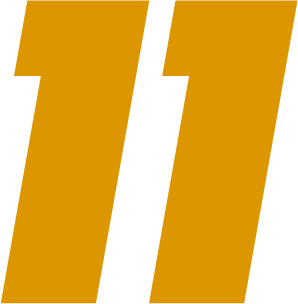On your SmartCoach dashboard, you will see a button to upload a video file at the top right part of your screen.

Once you have clicked Upload video, you will have two options, which will determine how you and your players can view the video. NOTE: This extra step is only for users who also have a Smart11 account.
- Just SmartCoach: Choosing this option will mean that your video will not be connected to Smart11, so it will not become visible for your players in Smart11. Choose this option if you want to analyze this video for yourself.
- Linked to Smart11: Choosing this option will mean that your video will be uploaded into the Smart11 environment. The team you upload the video for will receive a notification once the video has finished processing. Choose this option if you want to share your analyses with your players in Smart11!

If you have selected the option “Linked to Smart11”, please follow this link to continue reading about uploading matches in Smart11. After you finish the upload, you will be redirected back to SmartCoach.
If you have selected the option “Just SmartCoach”, you will be asked to enter the date and title of the video. You can enter anything you want here. We recommend using titles that make it easier to search for the video in the future.

The next step is to select the Panel you want to analyze with. Here you will see a list of all the panels you have created using the Panel Builder, or those that have been shared with you. If you do not have any panels yet, follow this link to read about how you can create your own coding panels.

Once you have selected the panel that you want to use, you can review all the information you have provided so far, and click Create Analysis. This will prompt you to upload the video. Upload the video file by selecting it or dragging it into the box, and click upload file.

That’s it! You will now be redirected to a new screen where you can start analyzing directly. The upload will finish in the background. Make sure to keep your browser tab open until the upload has finished! You can track the progress of the upload in the top-left corner.