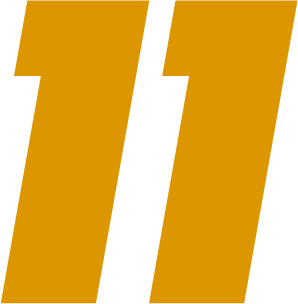You can create your own coding panels in SmartCoach. This way, you can integrate your own coaching philosophy and football vision into your analyses. If you want to create your own coding panel, click on Panels in the left menu on your SmartCoach dashboard.

On this screen you will see an overview of all the panels that you have created or have been shared with you. You can edit the ones you already have access to, or create a new one using the “New panel” button in the top right of the list.

Once you have clicked this button, it will ask you to name the new panel you want to create. Choose the name that you want the panel to have.

After you have named your panel, you will be presented with an empty screen. The first thing you need to add is a Category. Categories are collections of situations. In this case we will create the Category: Attacking phases. We can also assign a color to every category.

Within this Category you can create Situations. These are the specific things you want to analyse. In this case, in our Attacking Phases category, we will add the Situations: Build-up, Creating Chances, and Finishing Chances.

Within each Situation, we can add Sub-situations, Results, Choices, and Executions (NOTE: this will become more flexible soon). We can also set the clip length for each different Situation. For instance, in Build-up we can add the sub-situations Left, Middle, and Right to separate these different types of Build-up, by typing the sub-situation and hitting Enter to save them.

You can add Results to each situation to measure the effectiveness of your team in each Situation. For example, the result of Build-up could be to reach the opponent’s half. You can add multiple results to each Situation. PLEASE NOTE: Make sure to enter the Results in order from most desirable (i.e. scoring a goal) to least desirable (i.e. losing possession).

You can also add choices to each Situation. This is especially effective in individual analysis, where players have to choose between different football actions, but it can also be used in team analysis. For example, a player chooses to play a backwards pass that means your team remains in the build-up phase, but he could have played forward to launch the team into the Creating chances phase.

You can also add Executions to each Situation. Executions are specific things you can score the Situation on. For example, in the Build-up phase you might want to create a numerical superiority, and have positional changes.

Finally, you can set the clip length. It depends on the type of Situation what the best settings here are. In this case, a build-up phase doesn’t have a set length, so we want it to be of Flexible duration. This means that when we click the button for Build-up, a timer will start running, and will only stop once we click it again, or click another button. We can set the Before and After to 2 seconds, so we can have some context of how the situation started and ended.

We might also want to add another Category called Events, which will mark some interesting moments in the match. For example:
- Goals
- Shots
- Set pieces
For the Goals and Shots, we will create the sub-situations Own Team and Opponent, and for the Set pieces we will create the sub-situations Penalty, Free kick, Corner, and Throw-in. The Goals and Shots will have a set clip length, at 10 seconds before, and 5 seconds after, meaning these clips will always be 15 seconds long. The Set pieces will have flexible duration, just like the Attacking Phases.

And there you have it! Now you have a fully functioning panel that you can use to analyse your videos. Good luck!