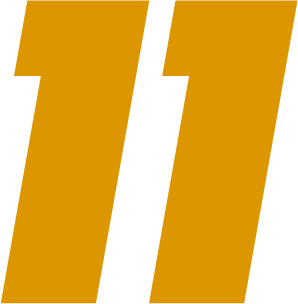Table of Contents
The Drawing Tool allows players and coaches to annotate game clips with tactical visuals directly within the Smart11 platform. This guide explains how to use the tool and what each annotation type does.
⚠️ Currently available on desktop browsers only. Mobile support is coming soon.
How to Use #
- Open a clip in Smart11 or SmartCoach (desktop only).
- Click the Drawing Tool button below the video. This will open a new page with the selected clip.
- Pause the video at the moment you want to annotate.
- Click + Add annotation. This will open a new page with a screenshot at the selected moment.
- Choose your annotation type(s) and add to the frame.
- Set the pause duration.
- Save and repeat as needed.
Annotation Types #
Arrows #
- Purpose: Indicate direction of runs or passes.
- Customize: Line thickness, arrow type, color, opacity.
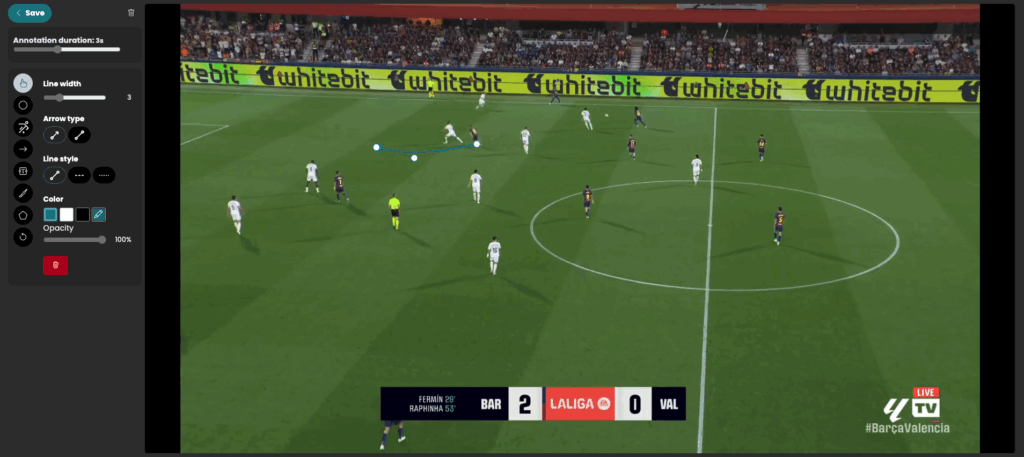
Player Highlights #
- Purpose: Mark specific players.
- Customize: Line thickness, color, opacity, name labels.
- Note: You can link multiple players.
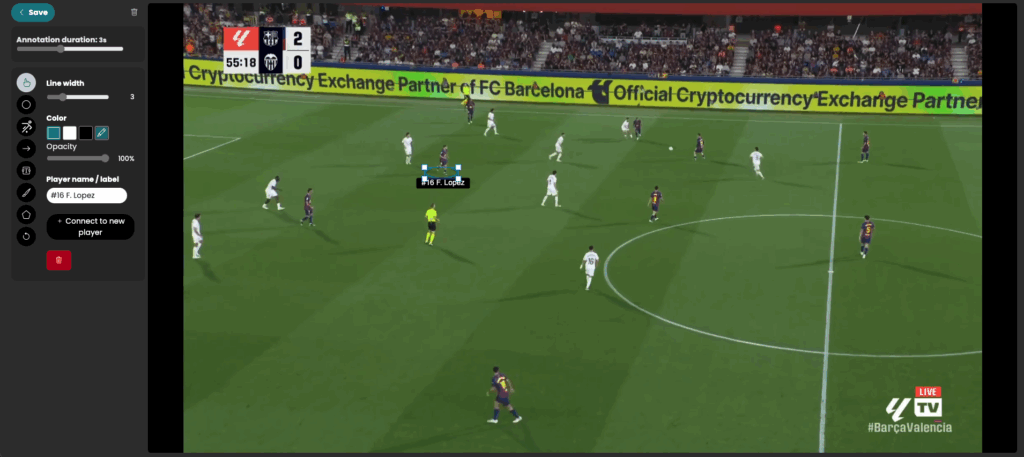
Shapes & Zones #
- Purpose: Define tactical zones or areas of focus.
- Customize: Line thickness, fill color, opacity.
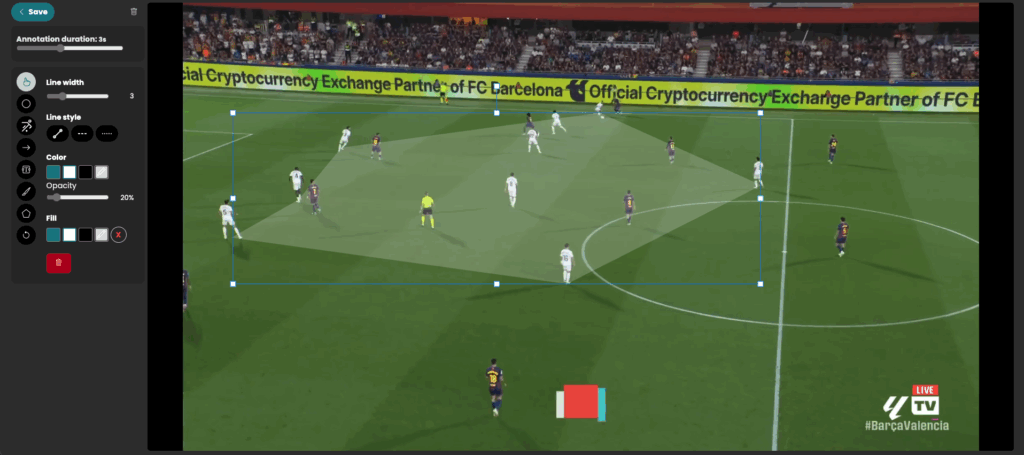
Circles #
- Purpose: Emphasize space or gaps.
- Customize: Line style, fill color, opacity.
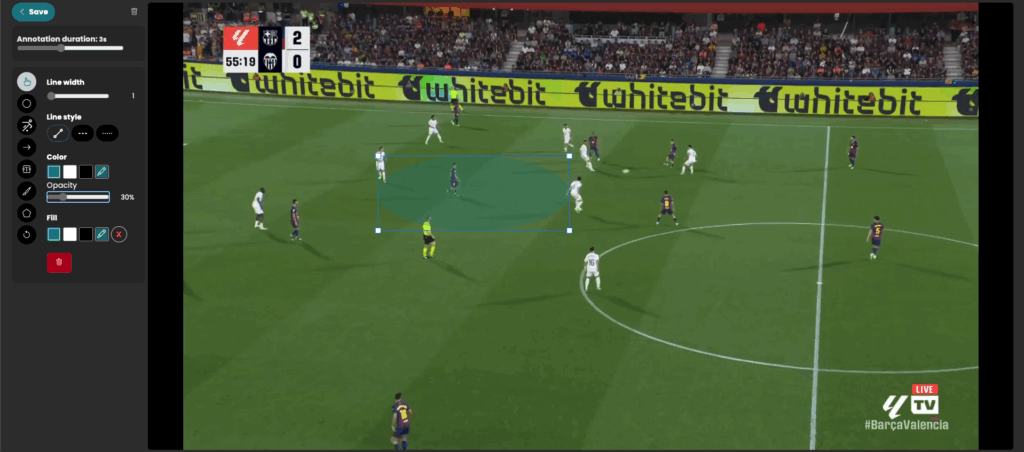
Lines #
- Purpose: Show lines between players or team structure.
- Customize: Line thickness, color, player labels.
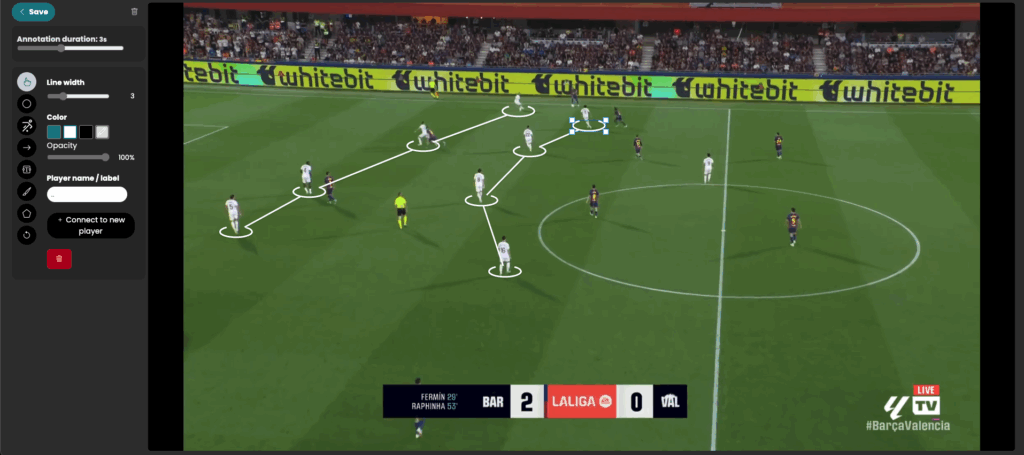
Text #
- Purpose: Add notes or instructions.
- Customize: Text size, color, background.

Freehand Drawing #
- Purpose: Draw freely to sketch movements or shapes.
- Customize: Line thickness, style, color.

Best Practices #
- Use multiple annotations per clip to illustrate tactical sequences.
- Stick to consistent colors (e.g. red for danger, green for correct decisions).
- Combine arrows, highlights, and text for clarity.